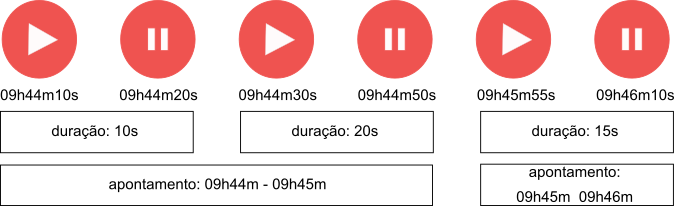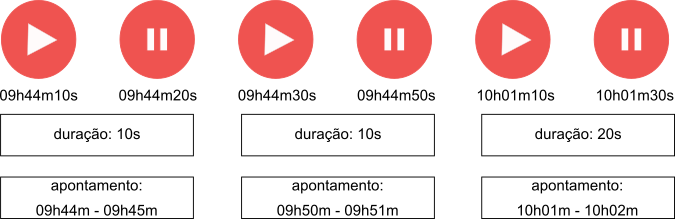In this article, you will learn how to use the chat hours logging assistant (play/pause button)
The chat hours logging assistant is a play/pause button that allows you to pause the time tracking during support when there are multiple chats being handled in parallel.
How to configure the play/pause button?
First, you need to configure the two parameters that are prerequisites for the proper functioning of the assistant.
In settings > parameters > additional modules > logs, enable the use hour logging in tickets parameter. This allows the viewing of the logs made. When enabled, a clock icon appears in the upper right corner of the action performed. Clicking it will present a modal with the logs made in that interaction.
You need to have an activity registered in settings > access profiles > administrators or agents > logs > activity for logging hours spent in chat support.
Second, you need to enable the parameters related to the play/pause button. One is related to the time counter and the other to the possibility of using play/pause.
Activate the first one in: settings > access profiles > administrators or agents > logs > allow viewing of time counter for chat tickets.
Activate the second one in: settings > access profiles > administrators or agents > logs > allow pausing and continuing time for chat tickets.
How the assistant works
With the parameters activated to use the play/pause button, when there is more than one chat in progress, only the one currently being actively attended will have play activated. At this moment, all other chats will be automatically paused.
When you send a message in a paused chat, the play will be automatically activated in this conversation and will pause the one that was previously in progress. These actions can also be performed manually by the agent.
How the logs work
Very important! Our system logs in minutes. Therefore, they are generated as follows:
Example 1:
Note that the first two logs appear as one, because the system ignores logs generated in seconds within the same minute (in this case, 9:44).
Now, observe that in the second log, even though the duration was only 15 seconds, the generation goes from minute 9:45 to minute 9:46, because the time interval does not occur in the same minute as in the first case.
Example 2:
Elapsed time of support: 17m20s
Effective support time: 40 seconds
Time generated by logs: 3 minutes