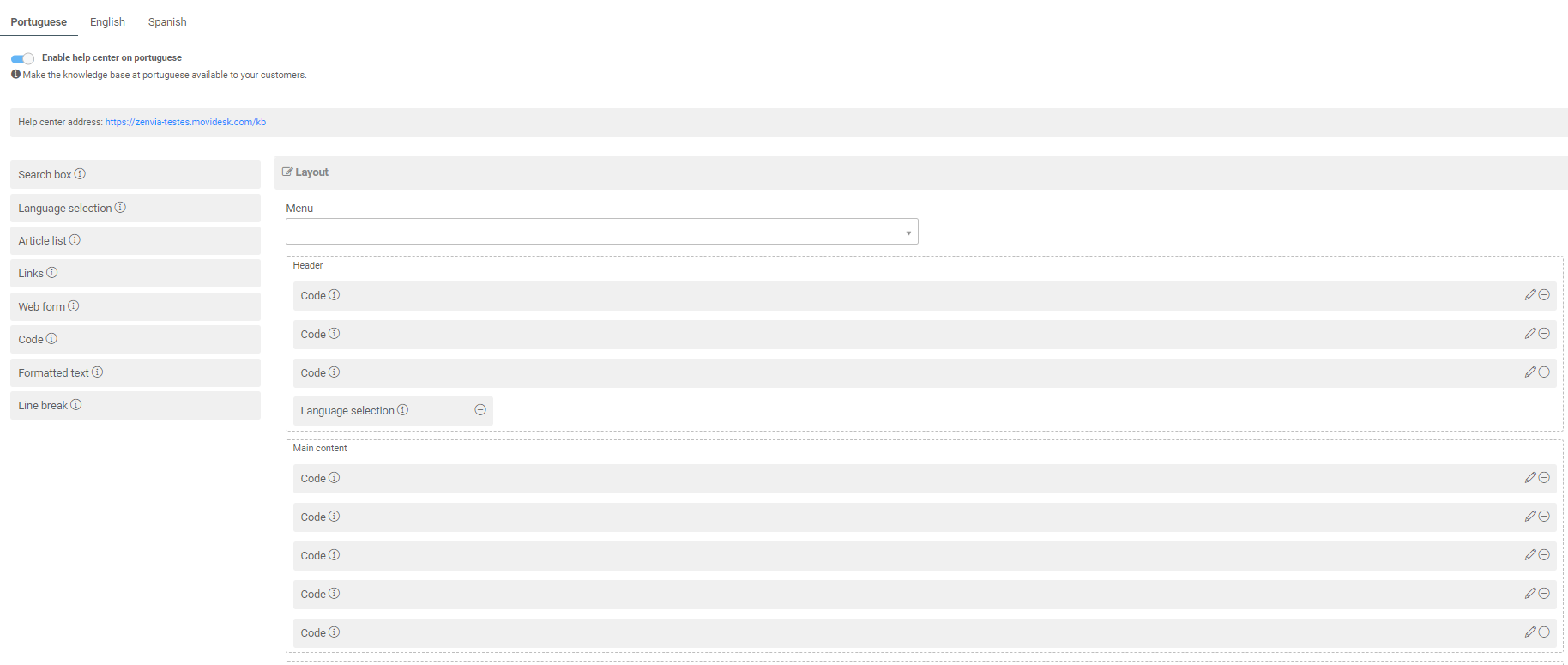This article will help in setting up the multilingual knowledge base in your Movidesk.
The multilingual knowledge base, when enabled, can be made available in three languages: Portuguese, English, and Spanish. This means that your customer will have the freedom to choose the most accessible language when accessing your knowledge base.
- How to enable the Multilingual Knowledge Base?
- Configure Menus
- Configure Categories
- Configure Help center appearance
- Publish Article
How to Enable the Multilingual Knowledge Base?
Accessing the parameters of your Movidesk, in the "additional modules" tab, you will have the option to specify which languages will be part of your knowledge base, and also, define which will be the default language.
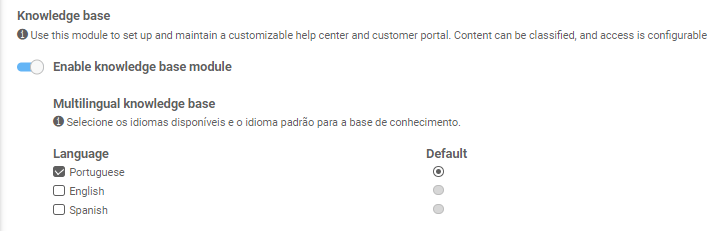
💡Tip: Since the setup for enabling the knowledge base happens in the Movidesk parameters, we recommend refreshing the browser page or, if possible, logging in again to the tool.
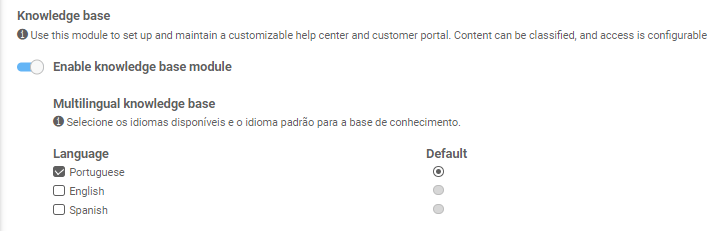
💡Tip: Since the setup for enabling the knowledge base happens in the Movidesk parameters, we recommend refreshing the browser page or, if possible, logging in again to the tool.
Configure Menus
After enabling the languages, it is necessary to add translations for the menus of the selected languages to ensure proper matching with the articles. To do this, go to: Settings > Knowledge Base > Menus.
After enabling the languages, it is necessary to add translations for the menus of the selected languages to ensure proper matching with the articles. To do this, go to: Settings > Knowledge Base > Menus.
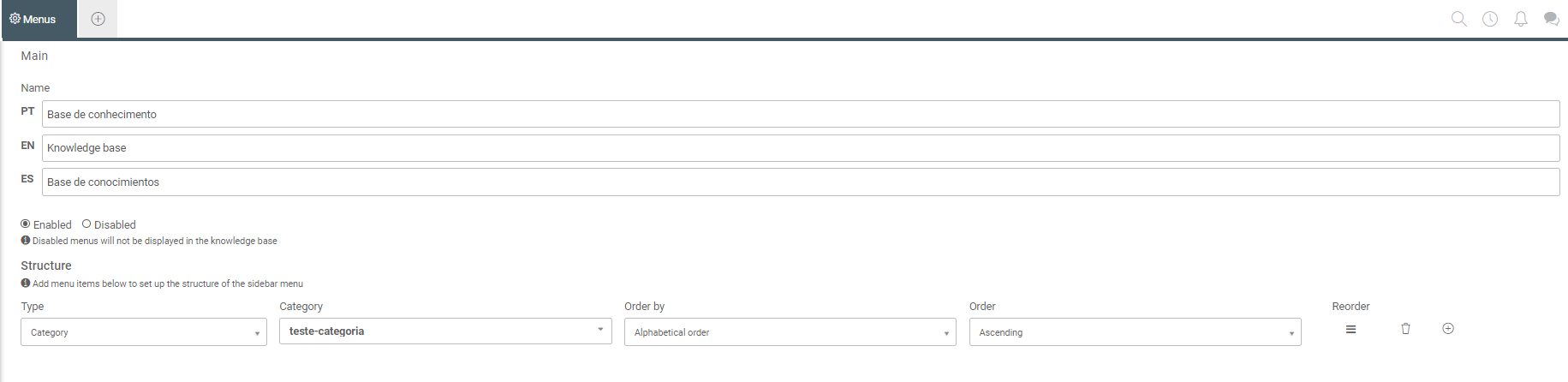
Configure Categories
To ensure that articles are available in the knowledge base, it is necessary that in addition to publishing the article, it is linked to a category. When using the multilingual knowledge base, it is necessary to add translations for the categories so that articles are published correctly. Go to: Settings > Knowledge Base > Categories.
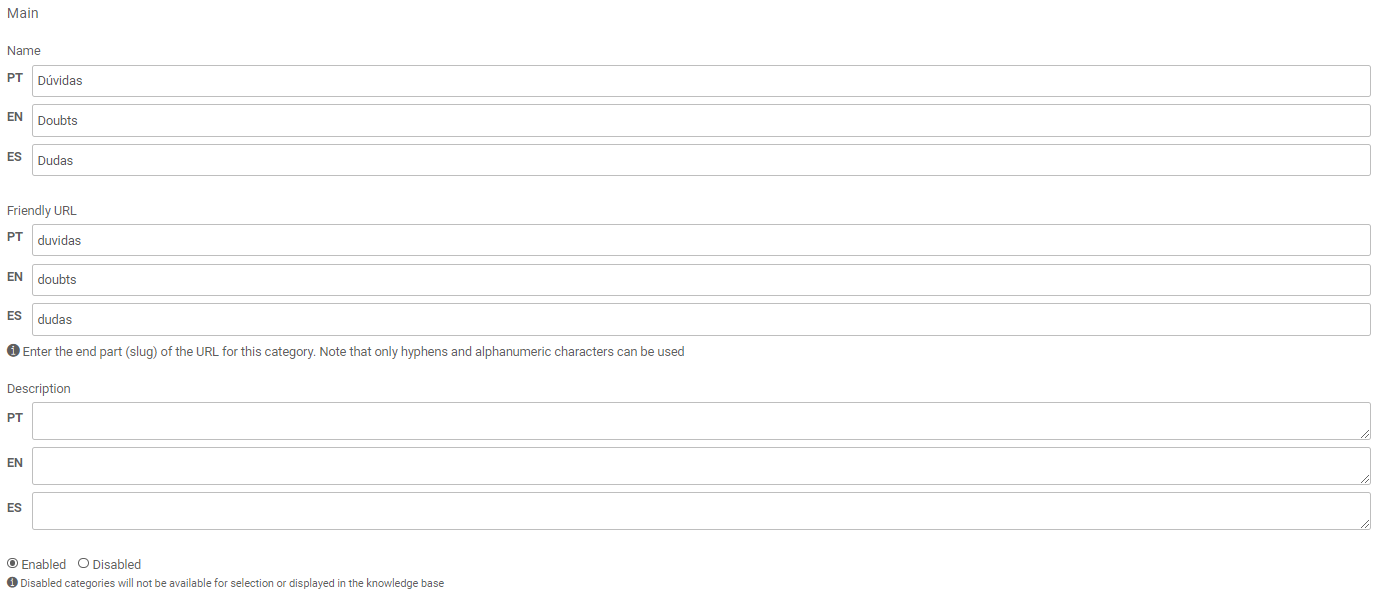
The Help center appearance of the knowledge base is important to ensure that our customers have easy access to the prepared articles. Additionally, through Help center appearance settings, we can add the language selection option to the knowledge base.
When selecting more than one language for the knowledge base, it will be necessary to configure an Help center appearance for each language. Go to: Settings > Knowledge Base > Help center appearance.
At this point, it will be necessary to enable the help center in the enabled languages, and also, add the codes for customizing the Help center appearance of the knowledge base.
At this point, it will be necessary to enable the help center in the enabled languages, and also, add the codes for customizing the Help center appearance of the knowledge base.
The "language selection" field becomes mandatory when using the multilingual knowledge base, as it is through this field that our customers will be able to select their preferred language. When configuring the Help center appearance of the help center languages, we need to add the language selection box in all the languages that will be available.
Publish Article
Publish Article
To publish an article, we need to select through the tabs and enable in which languages the articles will be published.
After selection, the article will be created with title and content according to the selected language.
It is possible to edit more than one language and publish them at the same time; by clicking "save," we can select which languages we want to publish the article in.
We can also publish only one of the available languages and keep the others as drafts, in which case the article will remain with the status "partially published."
In the classification tab, link the menu and category corresponding to the article for the default language; the correlation for the other languages will be done automatically, according to the translations indicated at the beginning of this article.
It is possible to edit more than one language and publish them at the same time; by clicking "save," we can select which languages we want to publish the article in.
We can also publish only one of the available languages and keep the others as drafts, in which case the article will remain with the status "partially published."
In the classification tab, link the menu and category corresponding to the article for the default language; the correlation for the other languages will be done automatically, according to the translations indicated at the beginning of this article.