Here you will learn how to register your teams in Movidesk. You can register as many teams as you want, and in this way manage and define criteria according to the needs of your operation.
To register a new team, you need to have an administrator profile. Go to Settings > People > Teams and click on add.
Then, define a name for your team that clearly identifies the group it belongs to. Example: Chat team, Level 1 team, etc.
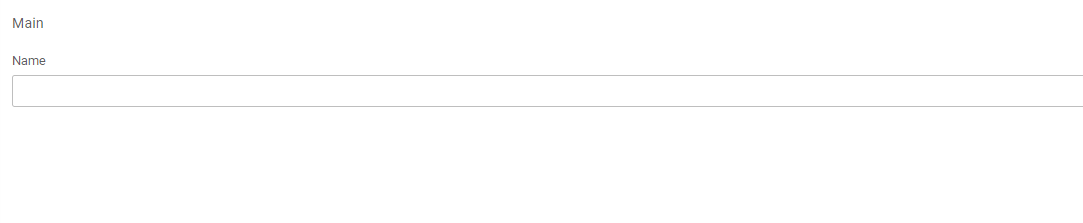
Next, your team will already appear in the list of created teams. Select the team in the list to make configurations for this group:

You can define whether there will be automatic distribution for this group and the allowed statuses for each team.
It is possible to define specific statuses if you want to have a more restrictive status viewing policy between departments. You can also define the statuses as new, in attendance, stopped, or all statuses.
You can define whether there will be automatic distribution for this group and the allowed statuses for each team.
It is possible to define specific statuses if you want to have a more restrictive status viewing policy between departments. You can also define the statuses as new, in attendance, stopped, or all statuses.
Important: When trying to remove a status linked to a team, there must be another similar status to automatically redistribute the tickets. Otherwise, it will not be possible to delete the team's status. For example:
• If the status to be deleted is internal, there must be another internal or internal/public status for the tickets to be moved automatically;
• If the status to be deleted is public, there must be another public or internal/public status for the tickets to be moved automatically;
• If the status to be deleted is internal/public, there must be another internal/public status or one internal and one public for the tickets to be moved automatically.
• If the status to be deleted is internal, there must be another internal or internal/public status for the tickets to be moved automatically;
• If the status to be deleted is public, there must be another public or internal/public status for the tickets to be moved automatically;
• If the status to be deleted is internal/public, there must be another internal/public status or one internal and one public for the tickets to be moved automatically.
To create this status view, it is necessary to create new statuses such as New, In Attendance, Stopped, Resolved, Canceled, and Closed.
Then, add the agents belonging to this team directly in the people registration. See how here.
That's it!